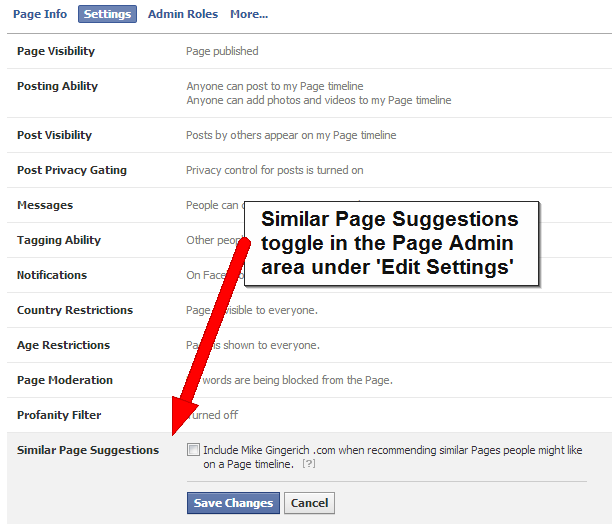It's Facebook Tip Thursday! You've likely seen this...When a new fan “Likes” your Page, they get a series of suggested pages they may also wish to “Like.”
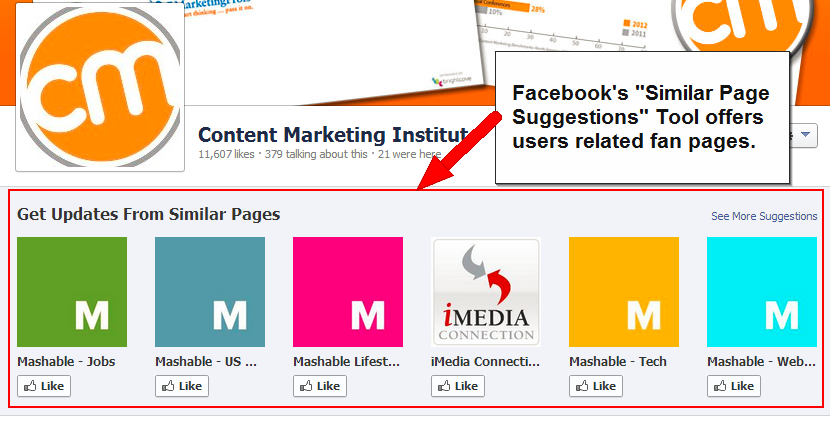
These recommendations are not paid ads. They are straight from Facebook.
Facebook simply offers this, and bases suggestions on location, category, and other pages “Liked” by fans of your page.
Fans can hover over a suggested page’s thumbnail to “Like” it right away, or click on it to go check out the page. Or, they can click “See All” to be taken to the full “Like Your Favorite Pages” browser.
It’s helpful that the suggested pages are supposed to be based on fans’ interests, but it can be a distraction from a new fan spending more time on your page, which they just “Liked.” Suggested pages are a quick temptation to leave and go on to a new Facebook page.
At their worst, they can recommend competing fan pages to your new fans. See this Sears example:
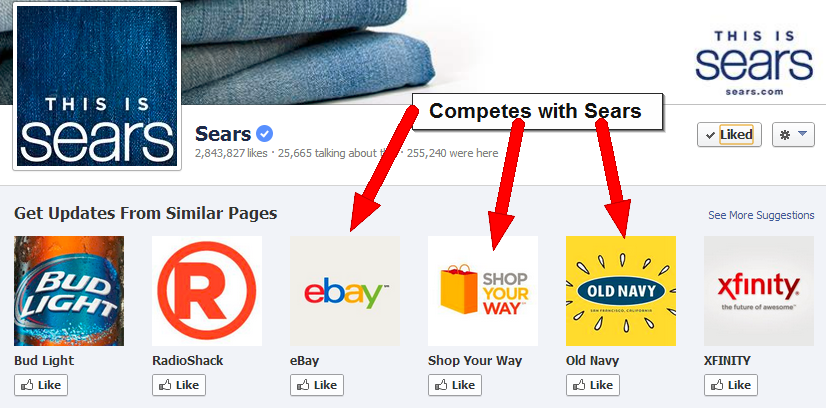
Participation in Page Suggestions is voluntary.
It can be turned off. However, be aware that if you opt out of having suggestions shown to your new fans, then your page won’t be suggested to new fans of other pages. It’s a trade-off you need to evaluate.