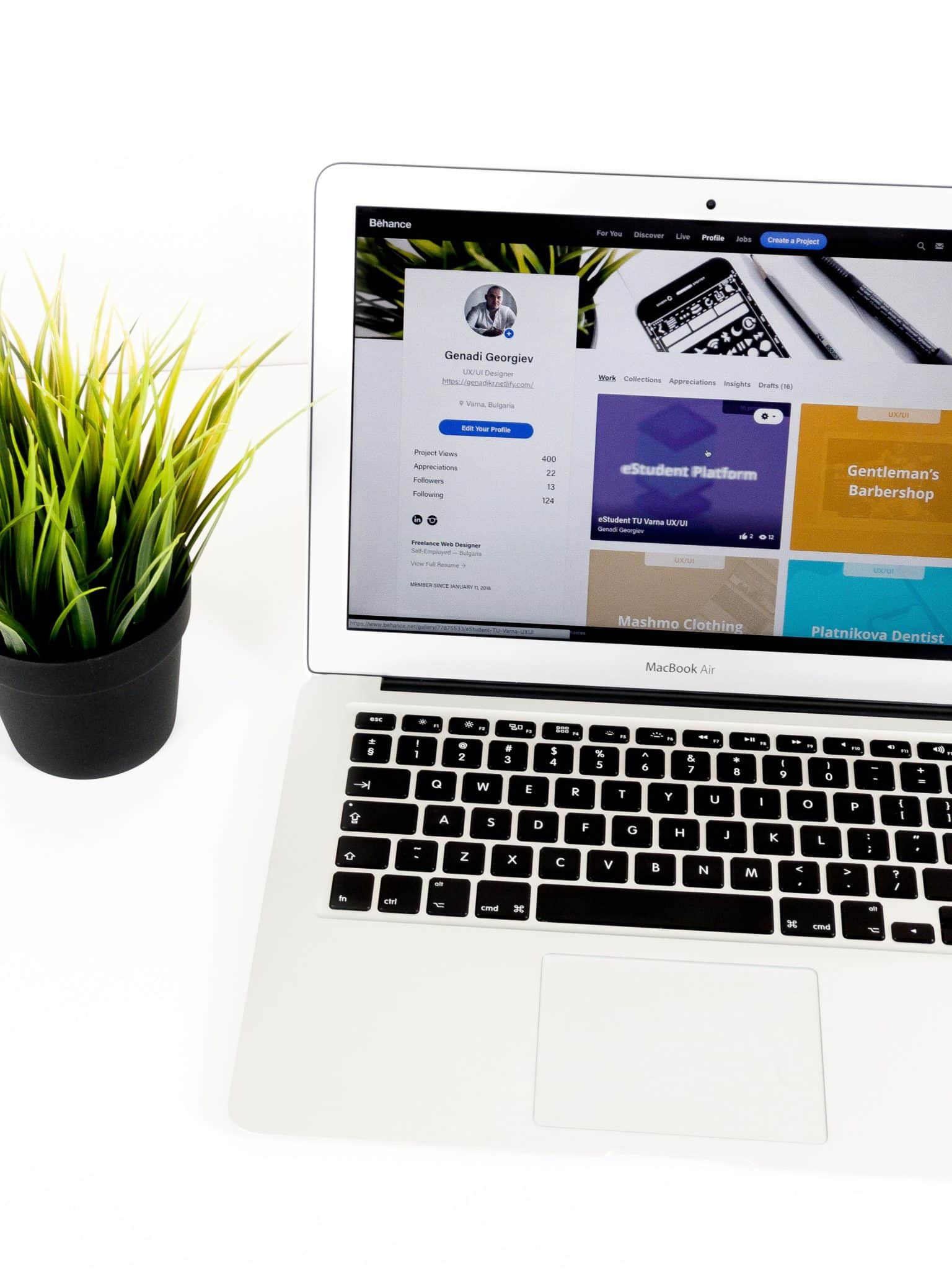Brand Storytelling through Custom Mailchimp Templates That Connect
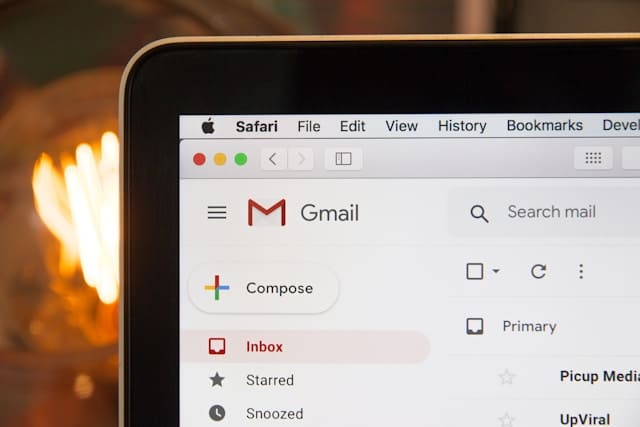
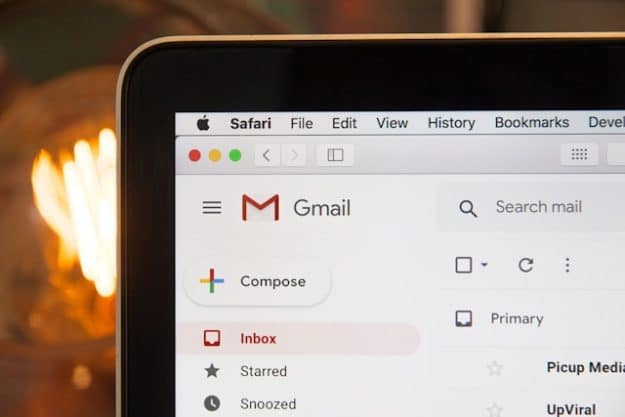
Brand storytelling has emerged as a vital strategy for connecting with audiences on a deeper level in today’s competitive digital landscape. Effective storytelling not only captures attention but also fosters emotional engagement, driving customer loyalty and retention. One powerful medium for conveying your brand’s narrative is through email marketing. This article explores how custom Mailchimp templates can enhance your brand storytelling efforts, providing practical insights and technical tips for creating compelling and consistent email campaigns. From understanding the significance of brand storytelling to leveraging Mailchimp’s customization features, this guide covers the essential steps to help you craft emails that truly resonate with your audience.
Think About Your Goals and End-Users
Before you start designing your custom Mailchimp template, it’s crucial to think about what you want to achieve and who will be using it. Are you aiming to promote a new product, share company news, or provide educational content? Your goals will influence the design and structure of your template. For instance, a promotional email template may need a bold design with clear calls to action. Whereas, a newsletter template might require more sections for various types of content.
Also, consider the technical skills of the end-users who will be managing the emails. A simple, user-friendly template might be best if your team isn’t very tech-savvy. For example, if your goal is to send out a weekly newsletter, your template should include sections for different types of content, such as articles, announcements, and images. This will make it easier for your team to update the template regularly without needing extensive technical knowledge.
Embed Your CSS Styling
When designing a custom email template in Mailchimp, embedding your CSS styles directly into your HTML code is crucial. Mailchimp automatically inlines your CSS styles. This can help avoid formatting issues when the email is displayed in different email clients. For instance, you might want to ensure that your brand colors are consistent throughout your emails. By embedding your CSS, you can define the exact shades of color for your headers, buttons, and links. This ensures that your brand identity is maintained across all email communications.
CSS embedding also helps in maintaining the overall design integrity of your emails. When your emails look consistent, it builds trust and recognition with your audience. Imagine opening an email from a brand you love and seeing mismatched colors or fonts; it would detract from the overall experience. By embedding CSS, you ensure that every recipient sees the email exactly as you designed it, enhancing the storytelling aspect of your campaigns.
Create Rows of Modules
Structuring your email template with rows of editable modules makes it easy to rearrange content as needed. Each module can contain different types of content, such as text, images, or buttons. For example, you might have a module for your main article, another for a call-to-action button, and a third for social media links. This modular approach allows for flexibility and customization, making it simple to update and personalize your emails without extensive redesigns each time.
Modules are particularly useful for storytelling because they allow you to present information in a clear, organized manner. If you’re telling a story about a new product launch, you might start with a module that introduces the product, followed by a module with customer testimonials, and then a module with a call-to-action to purchase the product. This logical flow makes it easier for your audience to follow your narrative and take the desired action.
Consider Button Limitations
Buttons are a critical part of any email template, often used for calls to action. In custom email template design, using padded buttons is recommended because they maintain their appearance across various email clients. Padded buttons ensure that only the button text is clickable, making it clear where the user should click. For instance, if you have a button that says “Shop Now,” the padding around the text ensures that the entire button area is clickable, providing a better user experience.
When designing buttons for your custom Mailchimp templates, it’s important to keep usability in mind. Make sure the buttons are large enough to be easily clicked on both desktop and mobile devices. The color and style of your buttons should also align with your brand’s visual identity. A well-designed button can enhance the effectiveness of your call-to-action, making it more likely that recipients will engage with your email.
Use Exact-Sized Images for Editable Placeholders
When including images in your custom email template, it’s important to use exact-sized images to avoid formatting issues. Mailchimp strips away the HTML attributes that define the width and height of images when they are made editable. However, this can cause problems, especially in email clients like Outlook. To prevent this, use 1x images (images at their actual size) for placeholders. Then, replace them with 2x images (retina images) during campaign setup. This approach ensures that your images display correctly and look sharp in all email clients.
Images play a significant role in storytelling, helping to illustrate your message and engage your audience visually. For example, if you’re sharing a customer success story, including photos of the customer and your product can make the story more relatable and impactful. By using exact-sized images, you ensure that your visuals look professional. Thus, they enhance your narrative, rather than detracting from it due to poor formatting.
Apply Mailchimp’s Template Language
Mailchimp’s template language allows you to define which parts of your email template are editable. By using specific tags, you can make text, images, and other elements within your template customizable. For example, the `mc:edit` tag enables content editing for a particular element, while the `mc:repeatable` tag allows an element to be duplicated. These tags are essential for creating a flexible template that can be easily updated and reused for different email campaigns, ensuring consistency in your brand storytelling.
Using Mailchimp’s template language effectively allows you to strike a balance between flexibility and control. You can provide enough customization options to make each email unique while maintaining the overall look and feel of your brand. For instance, you might create a custom email template design that includes editable sections for the email header, body text, and footer, allowing you to update content easily while keeping the design consistent.
Include Mailchimp Merge Tags
Mailchimp merge tags are placeholders that dynamically insert content from your Mailchimp list into your emails. Using merge tags, you can personalize your emails and include dynamic content that makes your emails more engaging and relevant. For example, the `*|MC_PREVIEW_TEXT|*` merge tag inserts preview text into your email, which is displayed in the inbox before the email is opened.
Other useful merge tags include `*|UNSUB|*` for the unsubscribe link, `*|UPDATE_PROFILE|*` for updating subscriber information, and `*|ARCHIVE|*` for viewing the email in a web browser. These merge tags ensure that your emails are functional and compliant with legal requirements. By incorporating merge tags into your custom Mailchimp templates, you enhance the storytelling potential of your emails by making them more personalized and interactive.
Test and Optimize Your Template
Once you design your custom Mailchimp template, it’s important to test it thoroughly. This will ensure it works as intended. Send test emails to yourself and your team to check how the template looks in different email clients and on different devices. Pay attention to details like image loading times, button functionality, and text formatting.
Testing helps you identify any issues with your template that could impact the user experience. For example, you might find that a button doesn’t display correctly in a particular email client. Or, perhaps an image doesn’t load on mobile devices. Test and optimize your template, to ensure that your emails deliver a seamless and engaging experience.
Conclusion
Brand storytelling through custom Mailchimp templates is a powerful way to connect with your audience and convey your brand’s message. Create compelling campaigns by embedding CSS styling, creating modular designs, and using exact-sized images and Mailchimp’s template language. Incorporate merge tags and test your templates to further enhance functionality and impact. With these strategies, your custom Mailchimp templates can help you build stronger relationships with your audience and achieve your marketing goals.